Welcome to Your New Digital Marketing Asset Library!
We know how important it is for you to showcase your inventory in the best light possible, and we’re here to make that easier than ever. This blog is your guide to using our brand-new Digital Marketing Asset Library—a treasure trove of high-quality photos and videos of the fabrics you purchase from us.
Whether you’re looking to enhance your website, create eye-catching social media posts, design stunning flyers, or craft any other promotional materials, this library has everything you need to help your inventory shine.
Our goal? To make marketing your products simple, effective, and stress-free—so you can focus on what you do best: selling. Let’s dive in and show you how to make the most of this powerful resource!
How to Access Photos and Videos from Shannon Fabrics
Whether you need fabric images for your website, social media, or marketing materials, Shannon Fabrics provides a Digital Asset Library full of photos and videos you can download and use. Here’s how to access it:
Step 1: Visit the Shannon Fabrics Website
You'll need to be logged into your Shannon Fabrics account.
Step 2: Scroll Down and Select "Images and Videos" at the Footer of the Website

Step 3: Browse the Digital Asset Library page & Navigate to your Desired Collection/Category
From here, you'll see several tabs to choose from at the top that house a series of thumbnails below.
The tab choices are:
- Product Images
- Lifestyle Images
- Product Videos
- Social Media Videos
- Tutorials
You will know which tab you are in because the tab you're viewing will show up in teal. Each tab is broken into thumbnails representing multiple product categories. Choose whichever category you are seeking images for and click into that thumbnail.

Step 4: Browse the DropBox Folder
A new browser tab will open, taking you to the Dropbox folder containing the images for the category you selected.
-
If you have a Dropbox account: Log in for full access. Having a Dropbox account will allow you to use the search bar to search within the entire Dropbox Digital Asset Library.
-
If you don’t have a Dropbox account: You can still browse and download within the folder, you just won't be able to use the search bar to search for specific names of items.
You will see that you are now inside the Digital Asset Library. The individual collection folder is nested inside the main folder.
Here you can see the view selecting the Luxe Cuddle® folder, and inside that, the LC Alaskan Bunny Folder. Click the collection you want to search. Once you click the folder with the collection name, that will take you to the collection's images.

Once you click into a collection folder, such as the LC Alaskan Bunny Folder, you will access the images available for that category.

Step 5: Download the Asset (Photo or Video)
- In this example, we are downloading images for LC Alaskan Bunny. To download the assets available, select the image or video you want to download.
- Hover over the top right corner of the image you want to download. You will see 3 dots appear. Click the three dots, then select "Download." Be sure to indicate the destination of where you are downloading your image to, whether it's your downloads folder, desktop or elsewhere. You will need to know where you downloaded the asset to in order to retrieve it.

That's it! You've downloaded your digital marketing assets (photo or video) and are ready to use it on your social media, website, email newsletters, or anywhere else!
More Information about Navigating the DropBox Folder
The collections in the Dropbox are organized by product type then by collection. Once you are in the Dropbox, you will be able to see all the other folders inside. This will allow you to explore what other photos and videos are available for other product types and collections.
To open a main product category folder, make sure you're looking at the left side list of folders along the left side of the screen. Click the sideways arrow to open that folder and show you what subfolders it contains.

For example, here, we've opened the "Kits & Precuts" folder that opens into all the Kits and Precuts categories. We selected "Cuddle® Cakes" which opens up into C3 Cakes and Luxe Cuddle® Cakes.

We selected Luxe Cuddle® Cakes and that opened up to display all the Luxe Cuddle® Cakes images that are available for download.

For easiest use, we recommend signing up for a Dropbox account! This will allow you to use the search bar/search functionality if you are already in the Dropbox and want to search for a specific collection by name.
Need Help?
If you have any questions about accessing the Digital Asset Library, please contact the Shannon Fabrics customer service team—we’re happy to help!

%20-%20Copy%20copy.png?width=143&height=69&name=Black%20logo%20(002)%20-%20Copy%20copy.png)










-Dec-11-2025-10-58-46-1415-PM.png?width=640&name=Untitled%20design%20(3)-Dec-11-2025-10-58-46-1415-PM.png)






.png?width=640&name=SEW%20TOGETHER%20livestream%20promo%20images%20(4).png)
.jpg?width=640&name=gencoreA%20(1).jpg)
-Oct-06-2025-07-25-25-9749-PM.png?width=640&name=SEW%20TOGETHER%20livestream%20promo%20images%20(1)-Oct-06-2025-07-25-25-9749-PM.png)

-4.png?width=640&name=SEW%20TOGETHER%20livestream%20promo%20images%20(3)-4.png)




.jpg?width=640&name=spring%20tea%20party_049%20(1).jpg)





.png?width=640&name=12%20Days%20of%20Cuddle%C2%AE%20(8).png)
.png?width=640&name=12%20Days%20of%20Cuddle%C2%AE%20(3).png)
-2.png?width=640&name=12%20Days%20of%20Cuddle%C2%AE%20(2)-2.png)

-2.png?width=640&name=12%20Days%20of%20Cuddle%C2%AE%20(4)-2.png)
.png?width=640&name=12%20Days%20of%20Cuddle%C2%AE%20(7).png)
.png?width=640&name=12%20Days%20of%20Cuddle%C2%AE%20(2).png)
.png?width=640&name=12%20Days%20of%20Cuddle%C2%AE%20(6).png)


















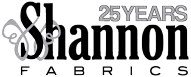
Leave a Comment